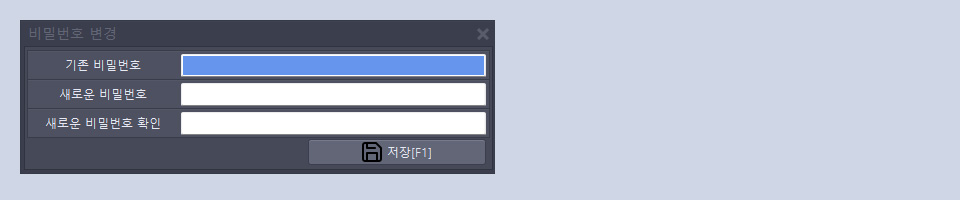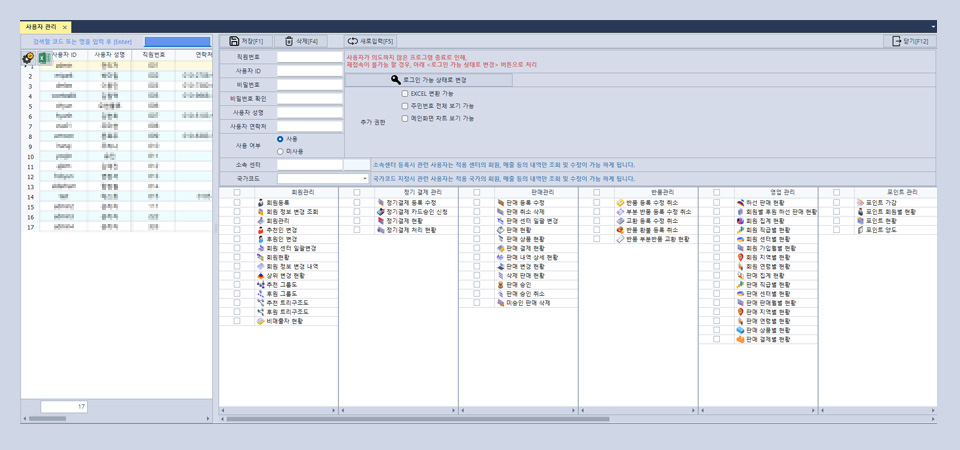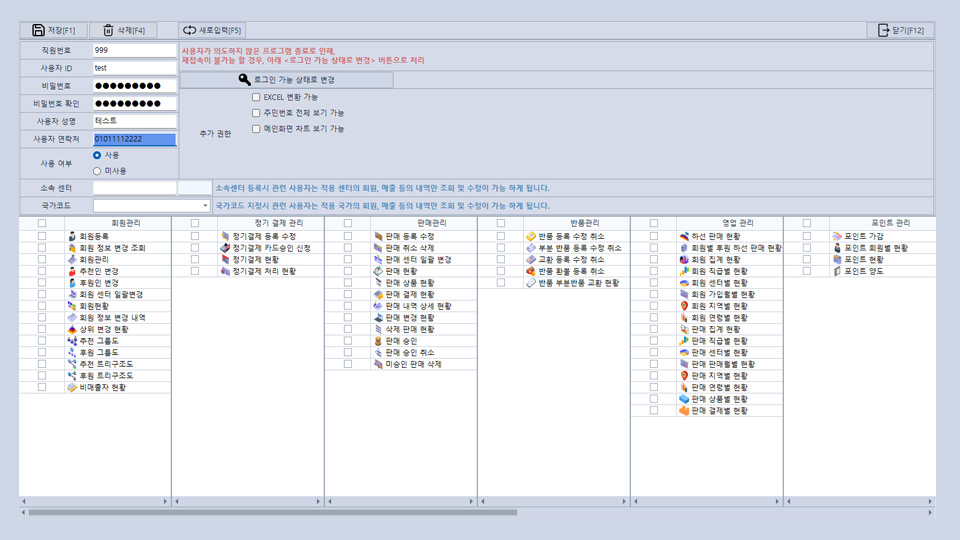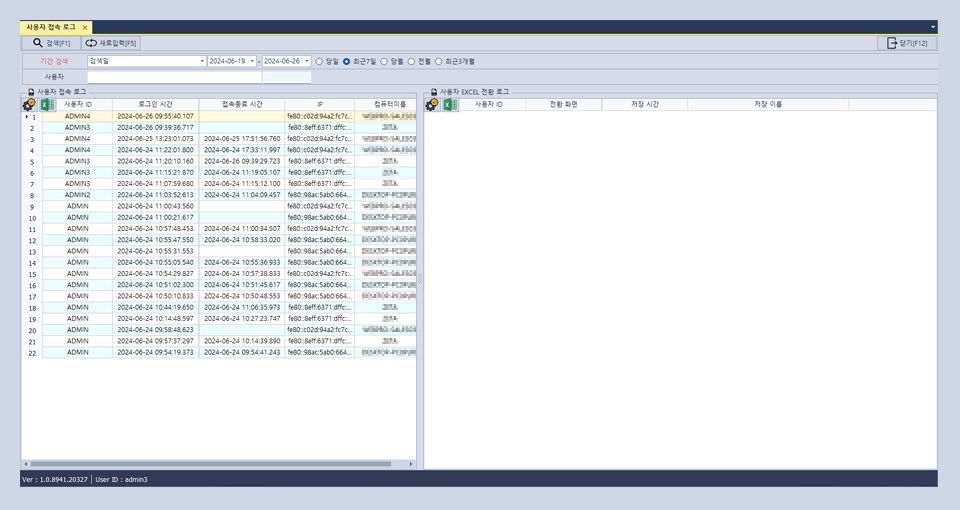A.When adding a new user in the CS program, enter the employee number, name, contact details, the ID and password for login, the affiliated center, and country code, then press the save button.
B.If an affiliated center is entered, only the member information belonging to the entered center can be viewed and modified. If you want to grant full rights to all members registered in the CS program, you can leave it blank.
C.If a country code is entered, only the member information belonging to the entered country can be viewed and modified. If you want to grant full rights to all members registered in the CS program, you can leave it blank. Additionally, if global development has not been done, this field might be absent.
D.After entering the information, you can set the items the new user can access from the menu list at the bottom.
E.In the additional permissions section, you can set whether the user can convert Excel files, view social security numbers, and view the main screen charts.

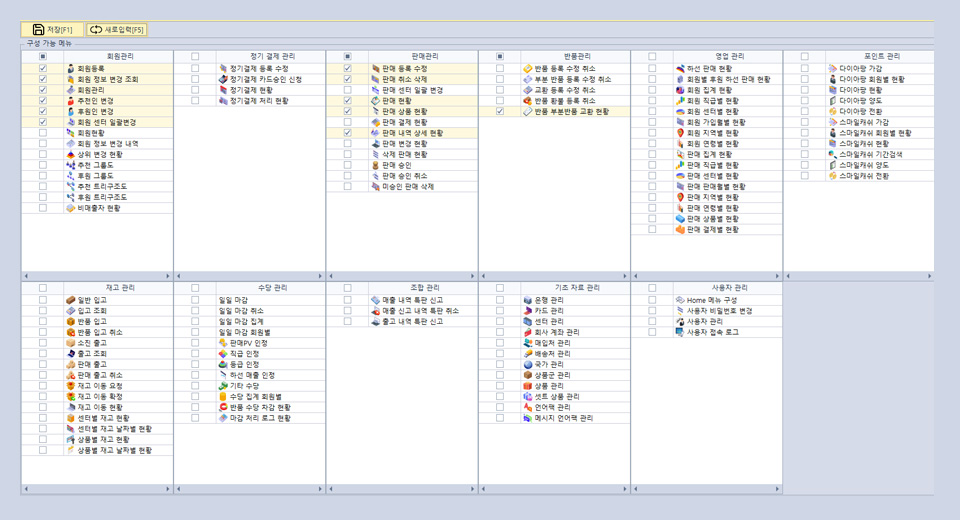


 KOREA
KOREA ENGLISH
ENGLISH CHINA
CHINA JAPAN
JAPAN