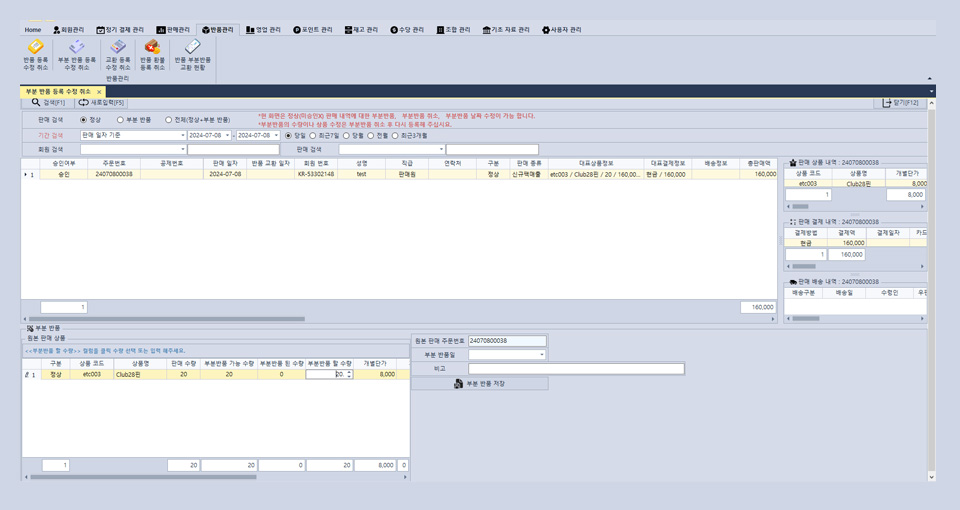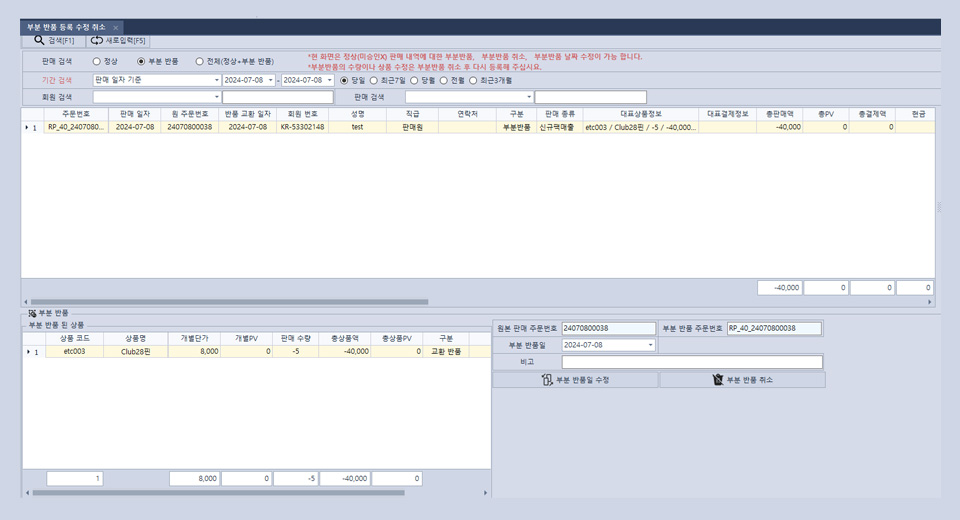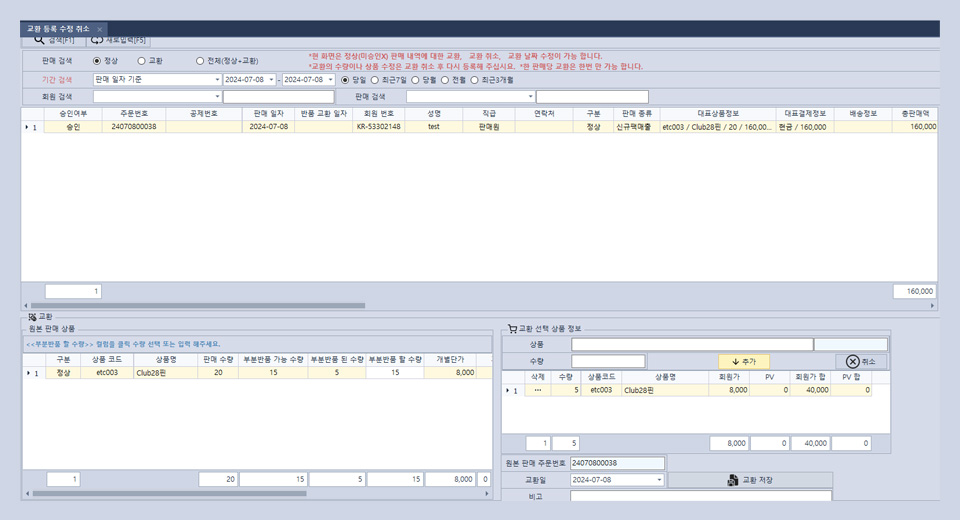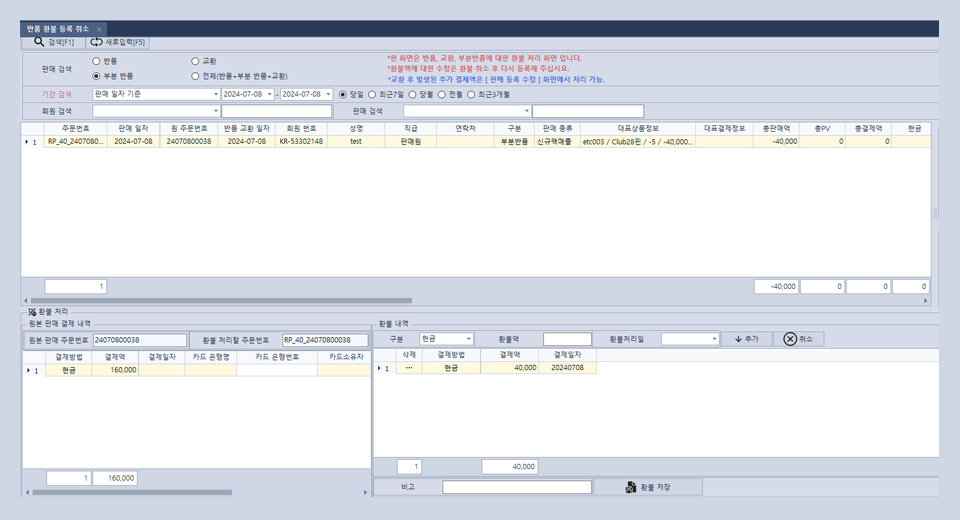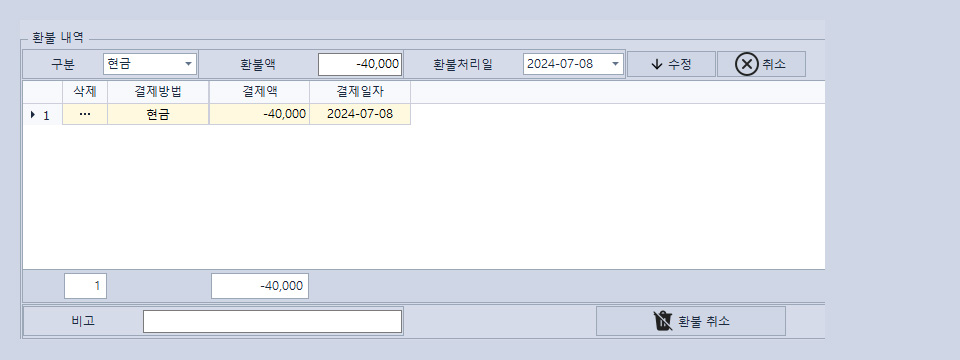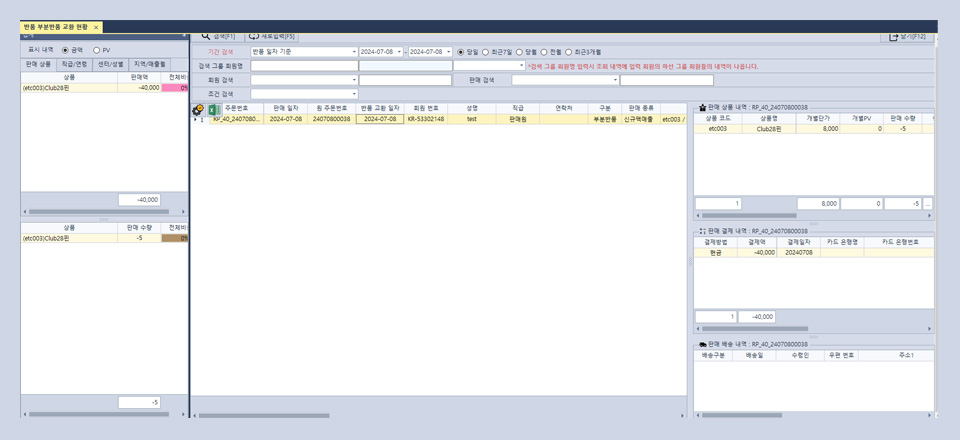1. Return Registration, Modification, Cancellation
- A.This is the screen for registering and canceling product returns.
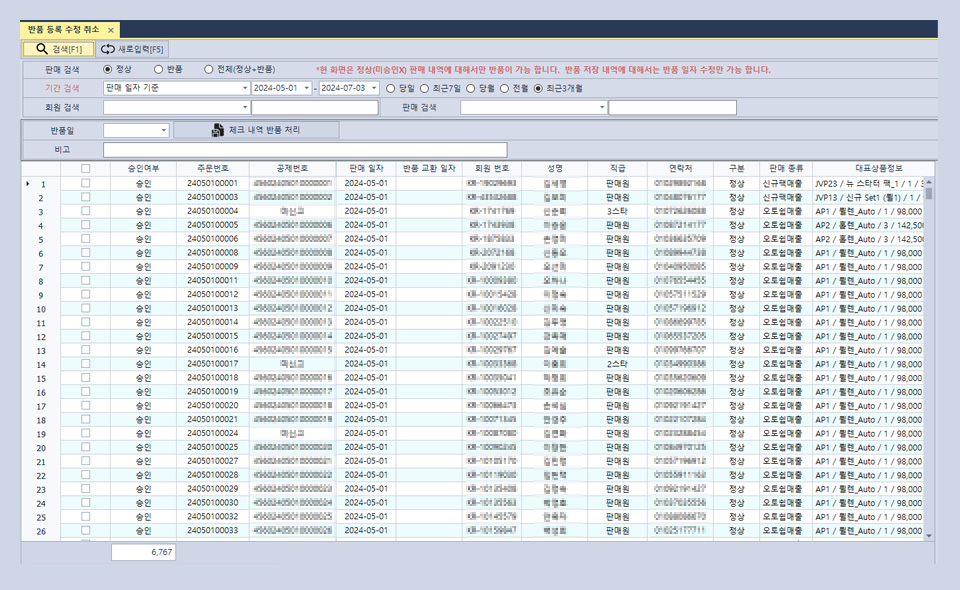
- B.You can search for a member using member information, and if you search without entering member information, returns by date will be searched.
- C.For returns, double-click the searched information to view the product details, delivery details, and payment information on the right, and after registering the return date for the order, save to complete the return.
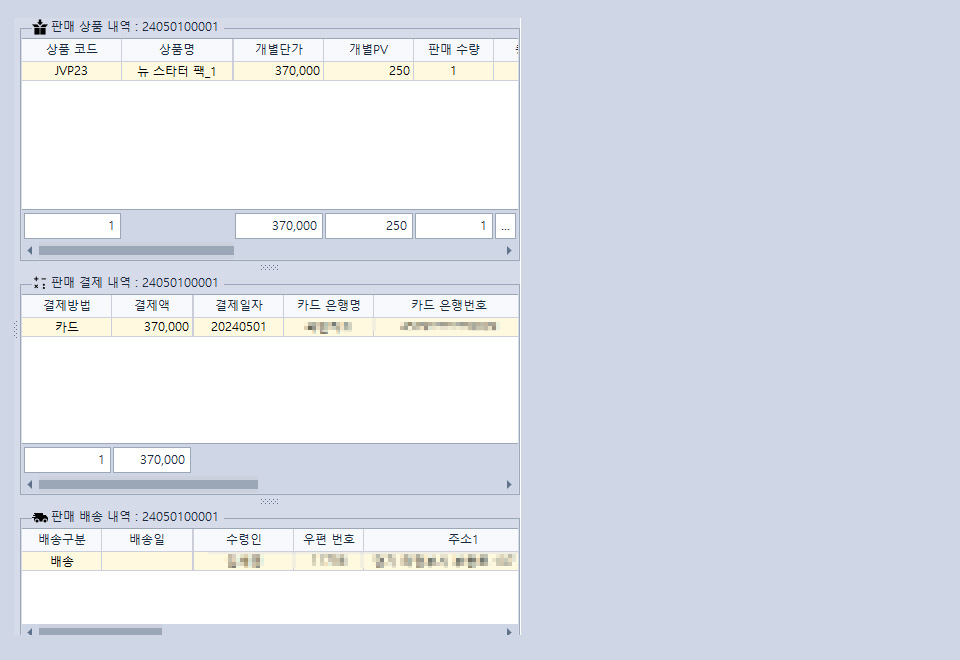
- D.For return cancellation and modification, search for the registered return case by member information and return date.
- E.After double-clicking the searched return case, click "Modify Return Date Checked Details" or "Cancel Return Checked Details" to cancel or modify.


 KOREA
KOREA ENGLISH
ENGLISH CHINA
CHINA JAPAN
JAPAN