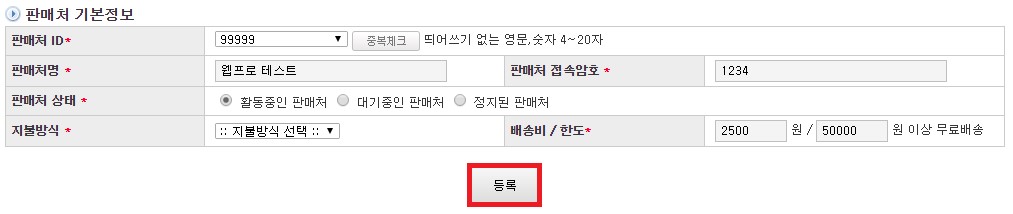Store management
Shopping-mall Management Manual
A.
This screen shows the vendor store.
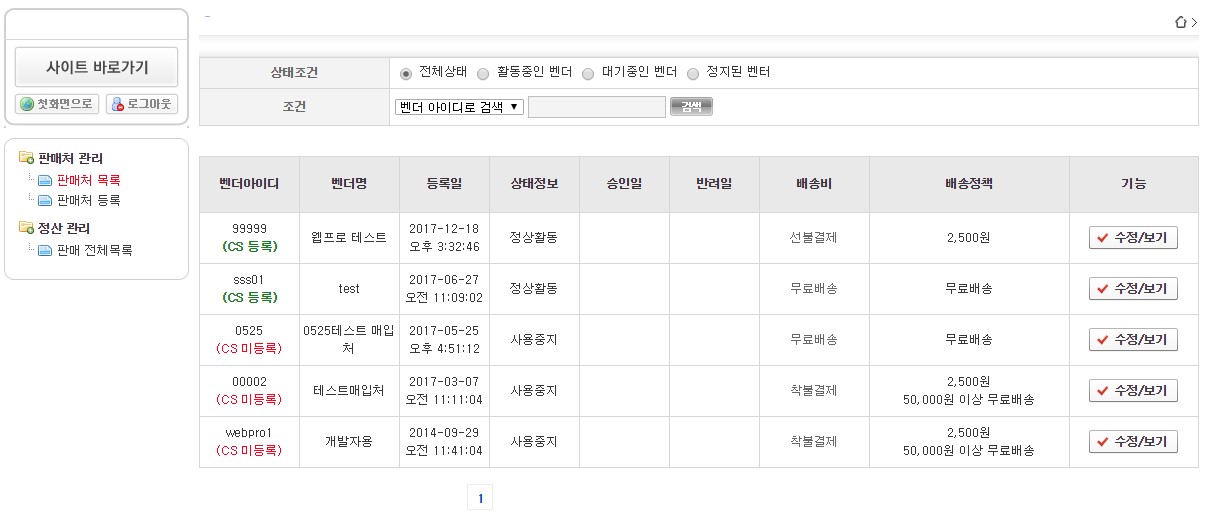
B.
You can search a specific store based on its status and condition at the top.

I.
Check all status and click the Search button to search all the store.

II.
Check the active vendor and click the Search button to search only the currently active stores.

III.
Check the pending vendors and click the Search button to search only the currently pending stores.

IV.
Check the stopped vendor and click the Search button to search only the stopped stores.

V.
For other search condition, click the dropbox to the right of the condition to select the condition, enter the appropriate search condition into the right field, and click the Search button to search.

C.
You can see the store which is in the vendor list at the bottom.
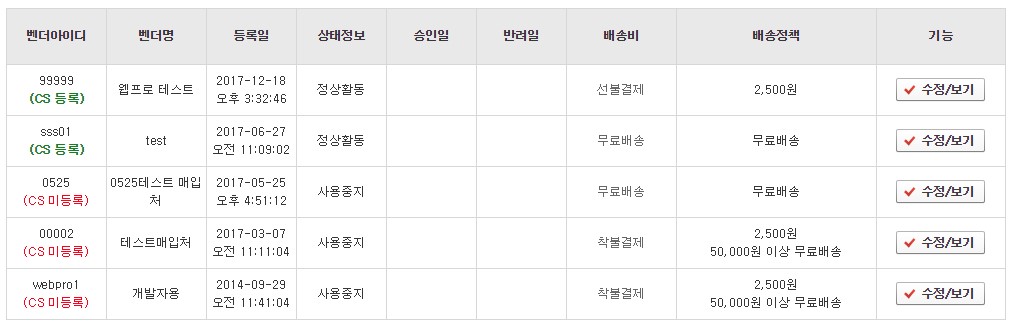
D.
Click the Edit and View buttons at the bottom to view and modify the store information.
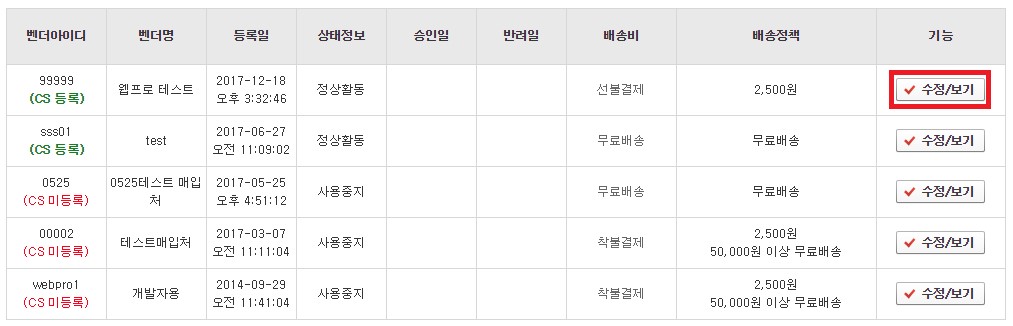
E.
If you are modifying the information for the store, click the Edit/ View button to view and modify the information, then click the Save button at the bottom to apply the modified information.
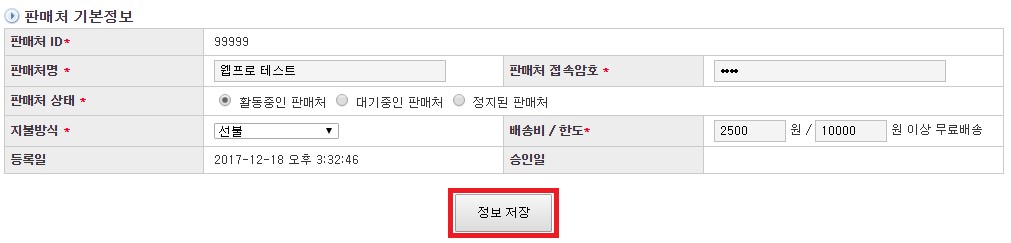
A.
The user can register vendor seller in this page.
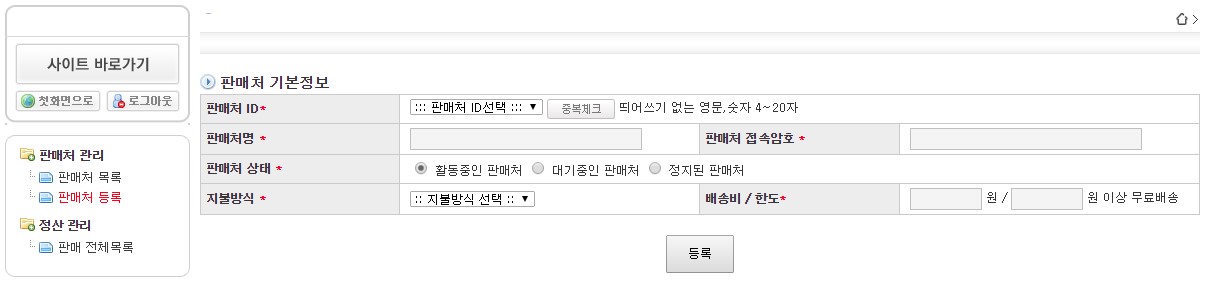
B.
Select registering dealer’s ID by clicking drop-box. (The ID should be pre-registered at CS program)
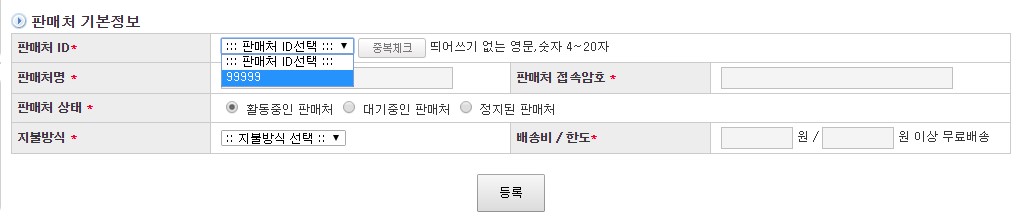
C.
Check dealer’s name, and check if the dealer is registered repetition by clicking [Repetition check] button.
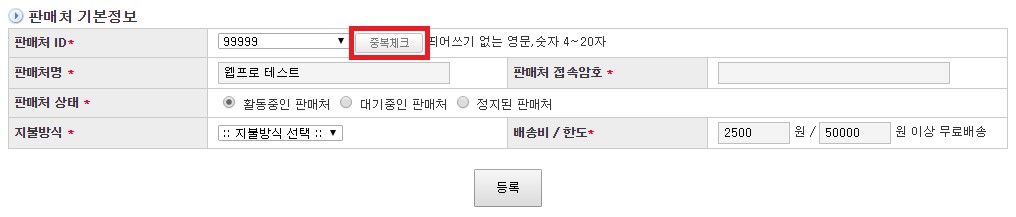
D.
After checking repetition of the dealer, set the name and password of the dealer. (The dealers can log in through entered ID and password)
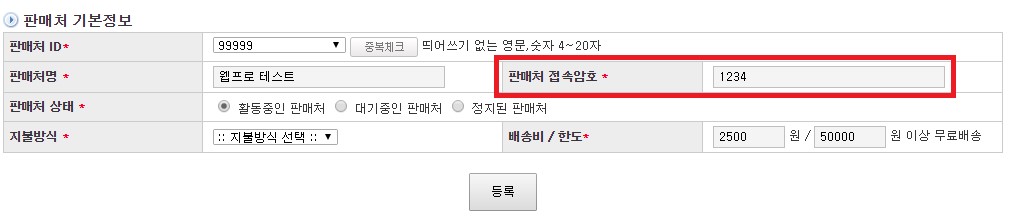
E.
Select dealer status. If the dealer is active, click [Active] and [Inactive] if the dealer does not
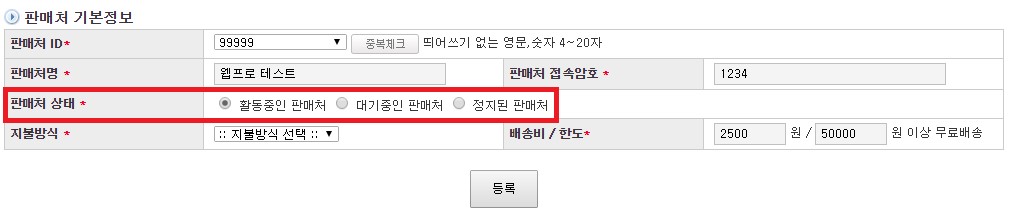
F.
For payment method, click the dropbox named [Select payment method].
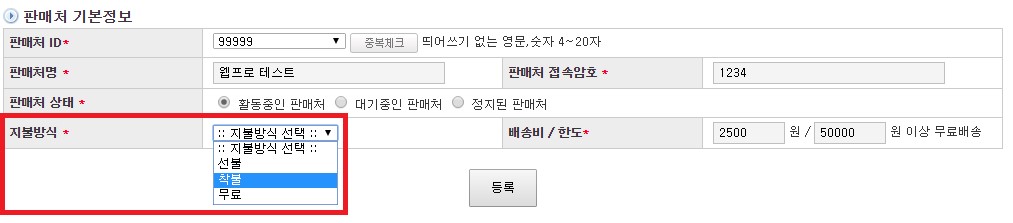
G.
If the shipping price is free when the buying item price is over certain price, input the certain price.
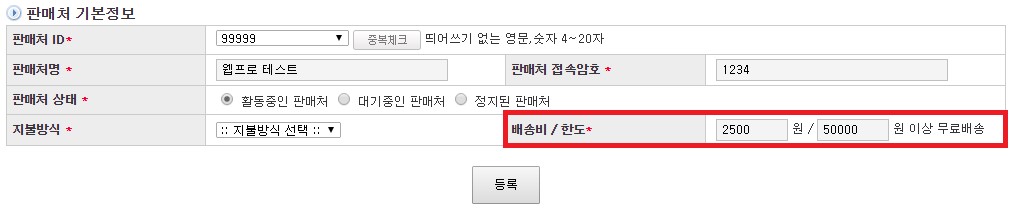
H.
Enter distributer by clicking [register] button.