Order management
Shopping-mall Management Manual
A.
The user can inquire/edit/cancel total order list in this page.
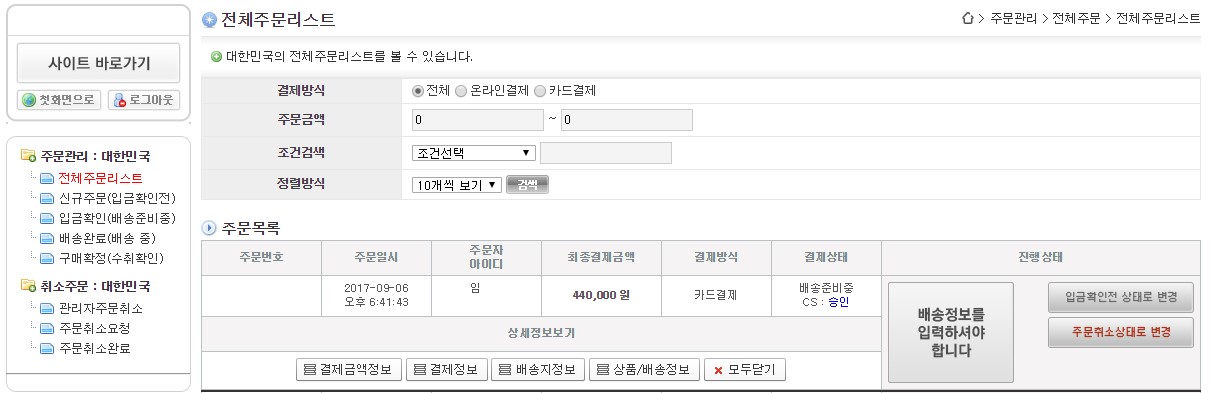
B.
The user can search for specific order by entering searching conditions. Then click [Search] button.
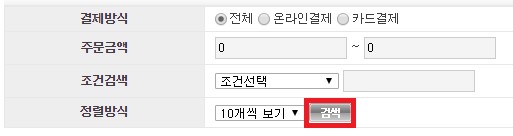
C.
The user can check order number and order date under order list.

I.
Through the list under the order list, the user can check payment amount info./payment info./shipping address info. and etc. by clicking corresponding buttons given.

II.
To close all information, click [Close] button.

D.
The user can record shipping information by clicking [Shipping information] button. After recording shipping information, click [Input] button then move to Check deposit(preparing for shipping).
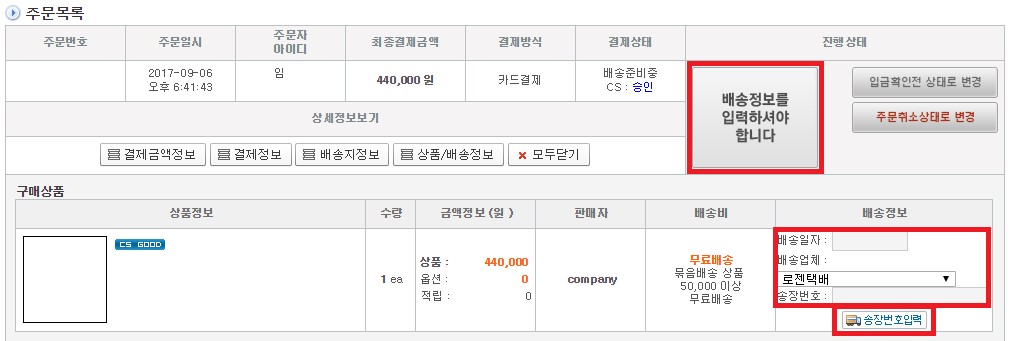
E.
Click [Check deposit(preparing for shipping)] to move the page to check deposit information.

F.
Click [Cancel deposit] button to change the order status to cancel the check deposit.

G.
Click [Cancel order] to cancel the order.

A.
In this page, the user can check new order list(but before checking deposit)
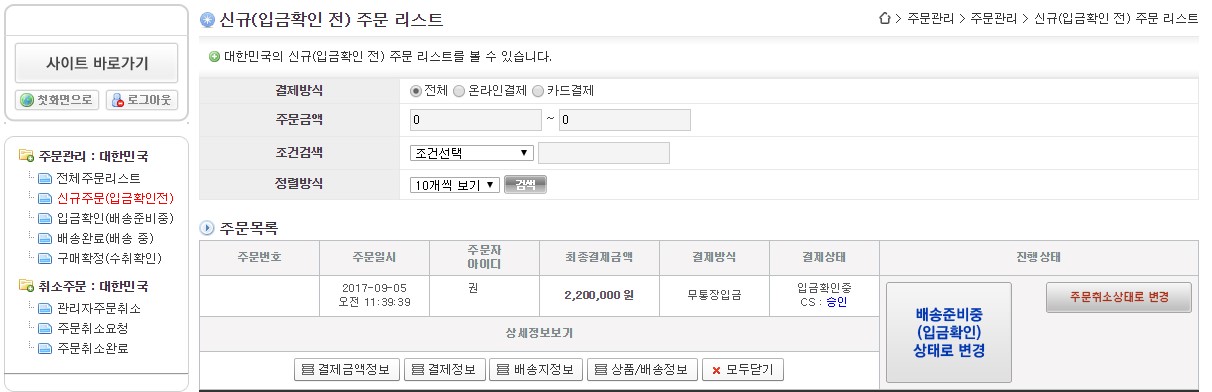
B.
You can search for specific orders by entering search condition (payment type, amount, condition search) at the top.
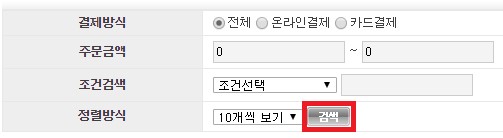
C.
The user can check order number and order date, etc. information at the bottom side of the order list.

I.
Through the list under the order list, the user can check payment amount info./payment info./shipping address info. and etc. by clicking corresponding buttons given.

II.
Click [Close] button to close specific information.

D.
Click [Preparing for shipping(Check deposit)] to change the order status.

E.
The user can cancel the order by clicking [Cancel order]

A.
Checking deposit(preparing for delivery). This is the screen where you check the deposit information and enter the shipping information.
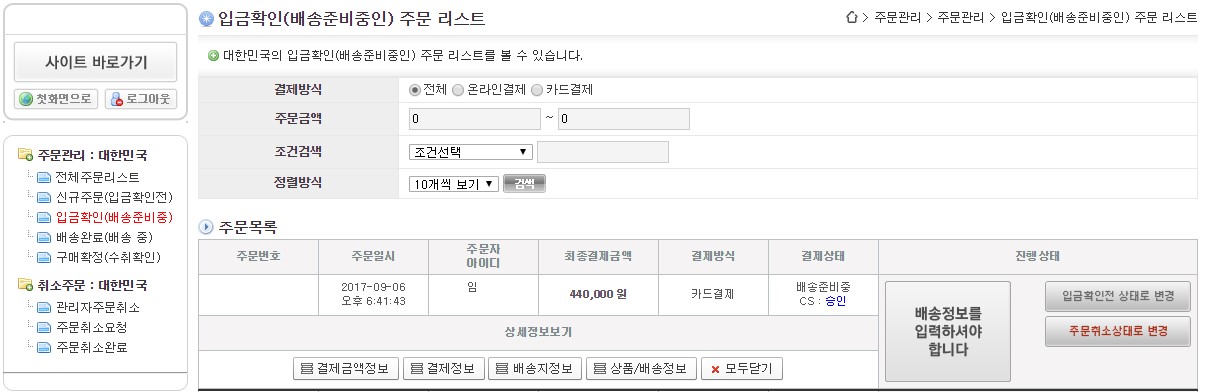
B.
You can search for a specific order by entering the search condition above. After entering you order related search information, click the Search button to the right of the sort method to search for a specific order list.
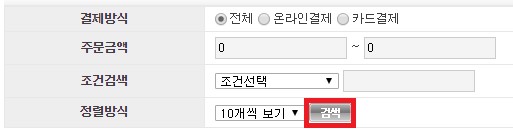
C.
At the bottom of the order list, you can check information such as the order number and order date.
I.
At the bottom of the order list, you can click the payment information/delivery information/product information button to view the details.

II.
You can close the details by clicking the Close All button.

D.
Click ‘Enter the delivery information’ button to open delivery information Entry. After checking the quantity and other information, enter the delivery information and go to the deposit confirmation(Shipping preparation) via the input button.

E.
You can cancel an order by clicking the “Change to cancel order status” button.

A.
This is a list of orders showing the completed or in progress lists.
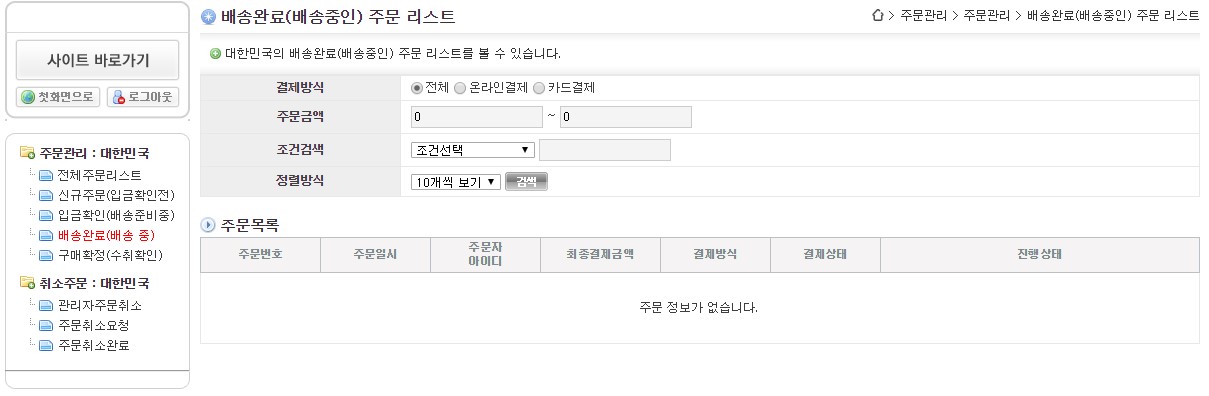
B.
You can search for a specific order by entering the search condition above. After entering you order related search information, click the Search button to the right of the sort to search for a specific order list.
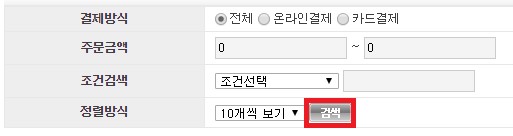
C.
You can check the order number and order date at the bottom of the order list.

A.
This is the purchase confirmation(receipt confirmation) window for you use after completing the shipment after entering the shipping information.
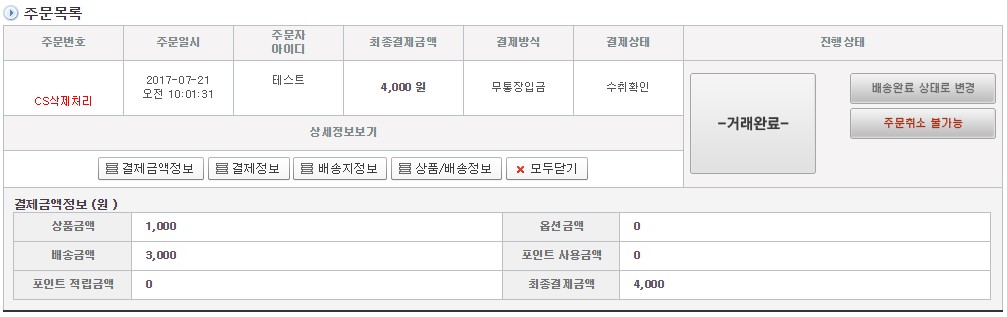
B.
You can search for a specific order by entering the search condition above. After entering your order related search information, click the Search button to the right of the sort to search for a specific order list.
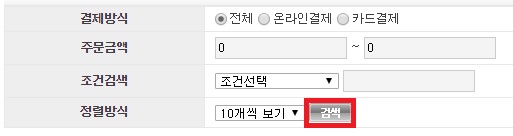
C.
You can view the order list and the order details through the order list. Use the View Details button at the bottom of the order information to view the payment amount information/payment information/delivery information/product information.

I.
Any information opened through the buttons at the bottom of the Details view can be closed via the Close All button.
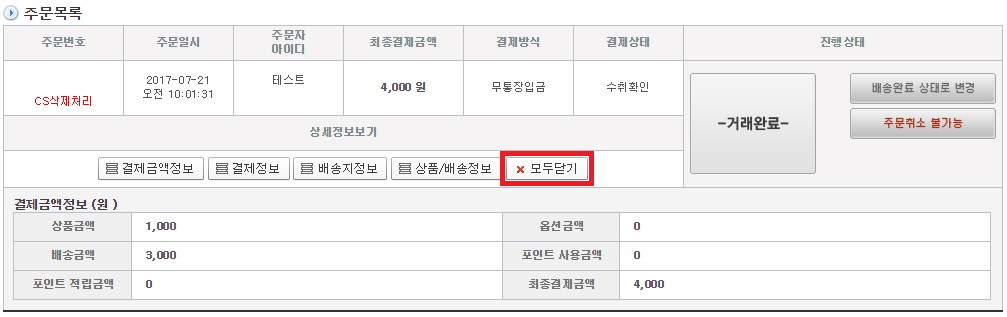
D.
After you have confirmed the information in the order list, you can complete the trade via the Complete Trade button.

E.
You can move the order details back to ‘delivery complete’ by using the “Change to Delivery Complete” button.

F.
You can not cancel an order for delivery information in the status received.
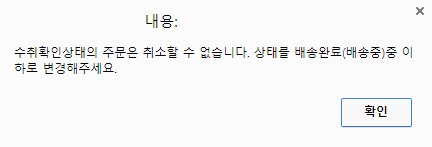
A.
In this page, the user can check the canceled order list by admin.
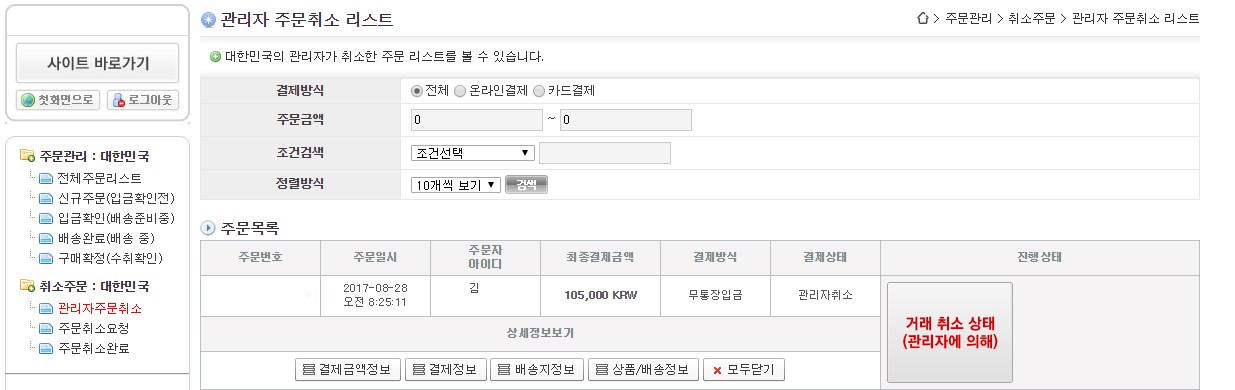
B.
You can search for a specific order by entering the search condition at the top. After entering your order related search information, click the Search button to the right of the sort to search for a specific order list.
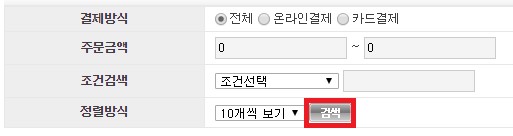
C.
User can check the order number, order date at the bottom of the order list.

A.
This is the order cancel request list screen where you can view the list of orders for which the purchaser has requested cancellation.
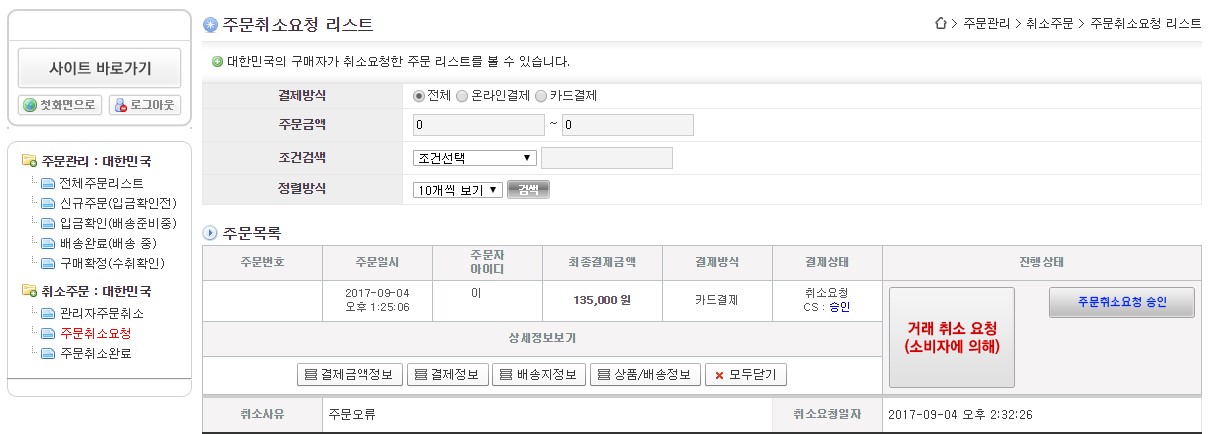
B.
You can search for a specific order by entering the search condition above. After entering your order related search information, click the Search button to the right of the sort to search for a specific order list.
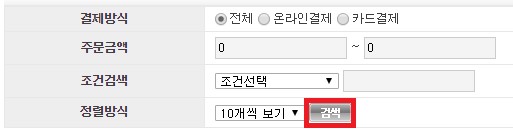
C.
In the order list at the bottom, you will find details of the order you have received for cancellation. Use the View Details button at the bottom of the order information to view the payment amount information / payment information / delivery information / product information.
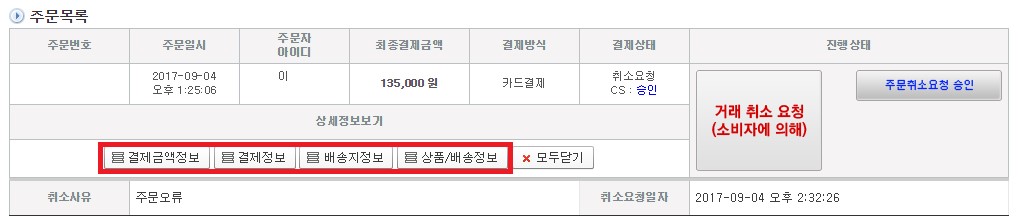
I.
Any information opened through the buttons at the bottom of the Details view can be closed via the Close All button
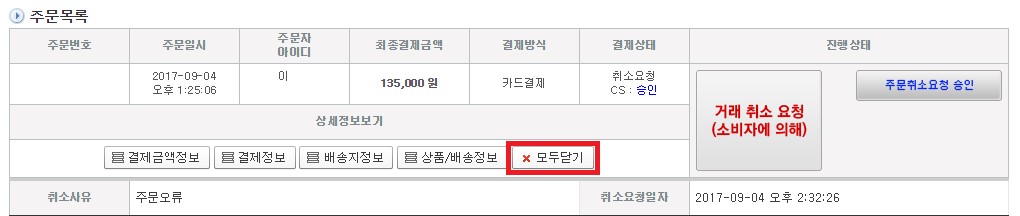
D.
Approve order cancel request button allows you to move the order to the ‘Order cancel complete’.
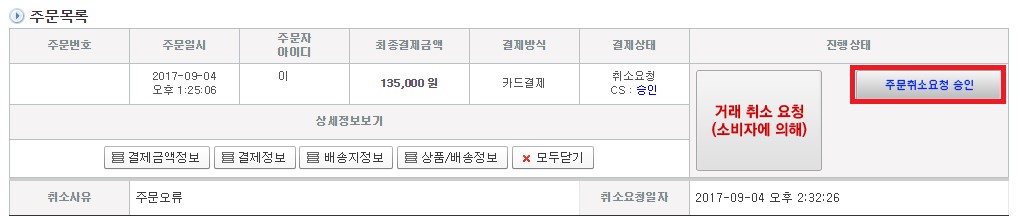
A.
The user can check canceled order list in this page.
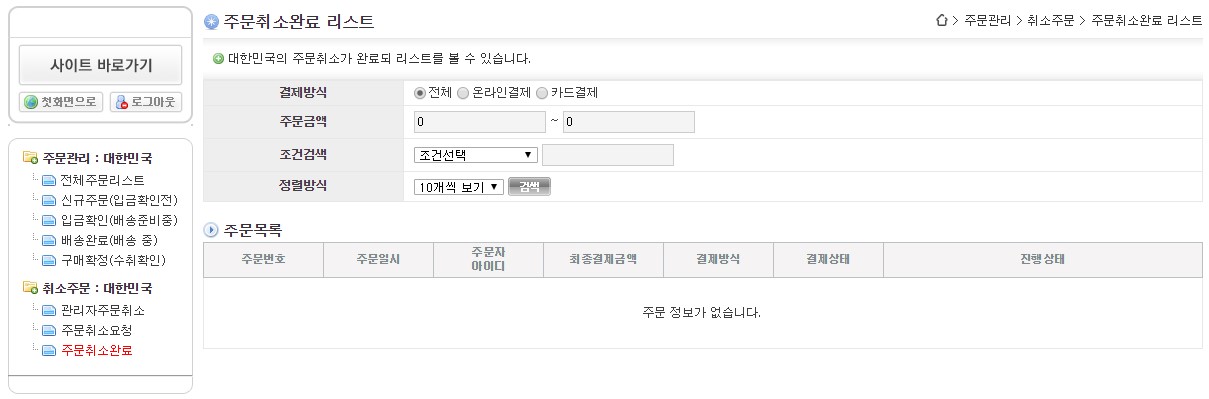
B.
You can search for a specific order by entering the search condition above. After entering your order related search information, click the Search button to the right of the sort to search for a specific order list.
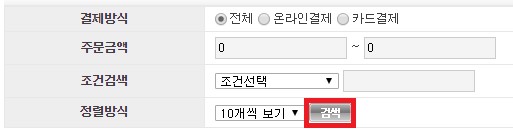
C.
User can check the order number, order at the bottom of the order list.
