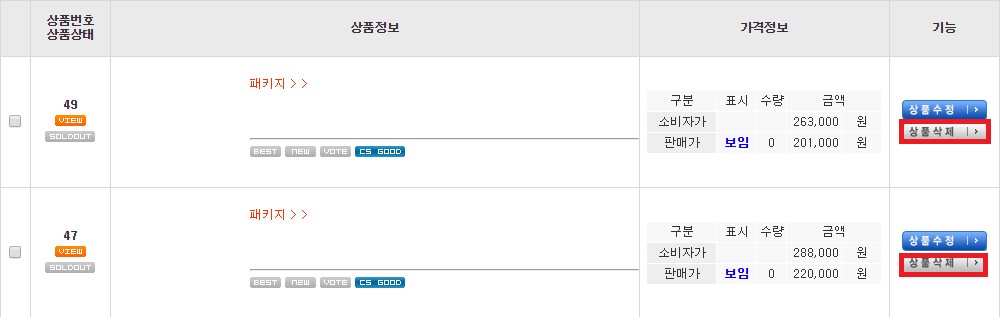Product management
Shopping-mall Management Manual
A.
This page is for product list management. The user can set how the products will be display through [Register product].
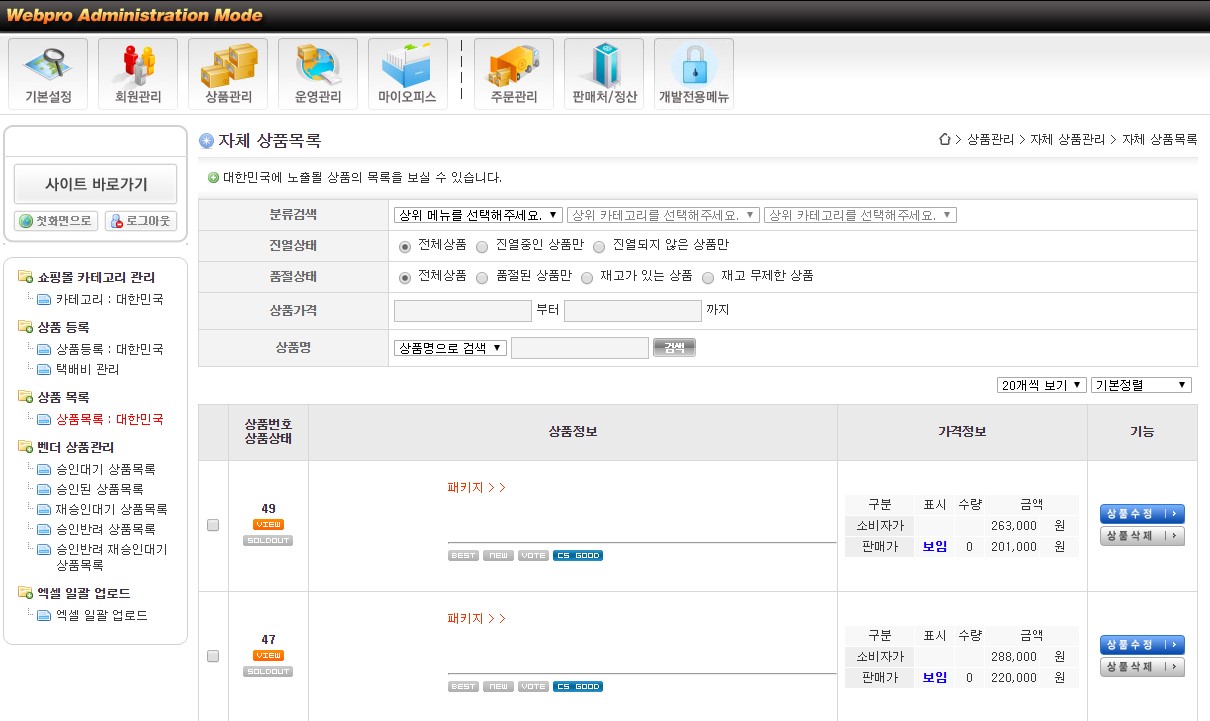
B.
To manage product list, click [Product list]

C.
Click product list
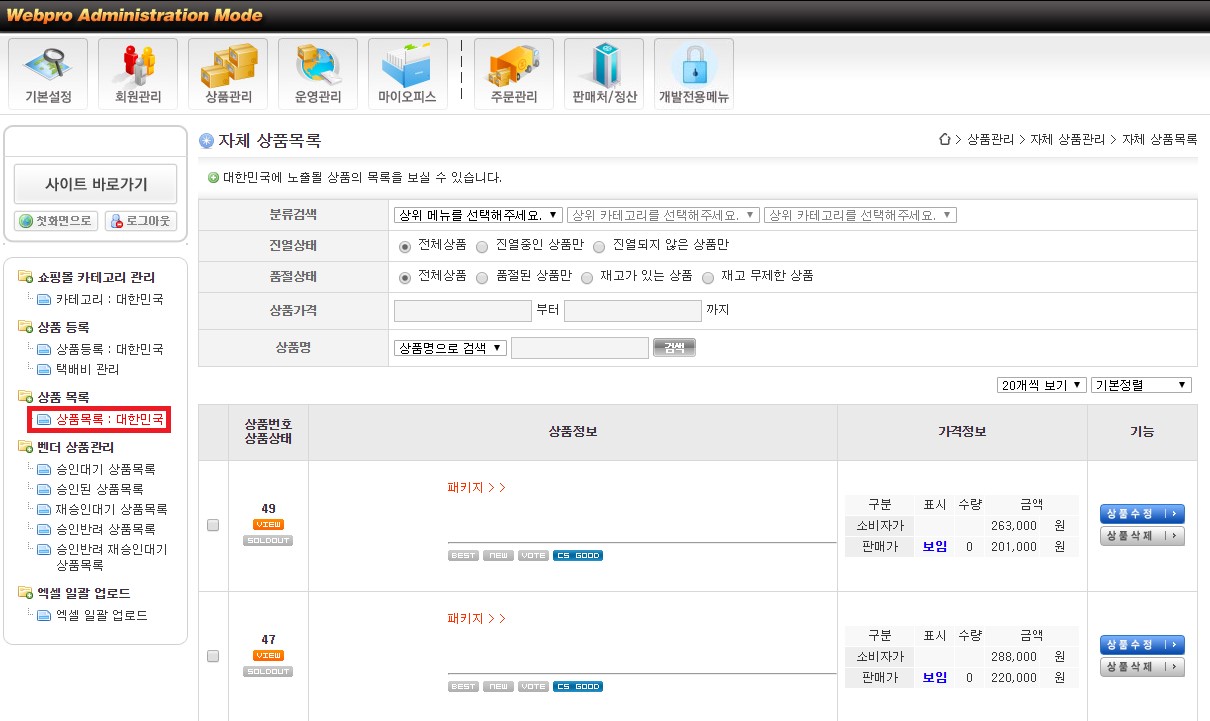
D.
This is total product list. The user can search for specific products by searching conditions among the products listed in this page.

I.
To search for the product, select criteria (select category).
II.
Enter product settings(product stock, status, price and name)
III.
Click [Search] to search.
E.
You can click on the ribbon(folded list) in the upper right corner of the product list to choose how many products you can view on one screen and how you want them sorted.
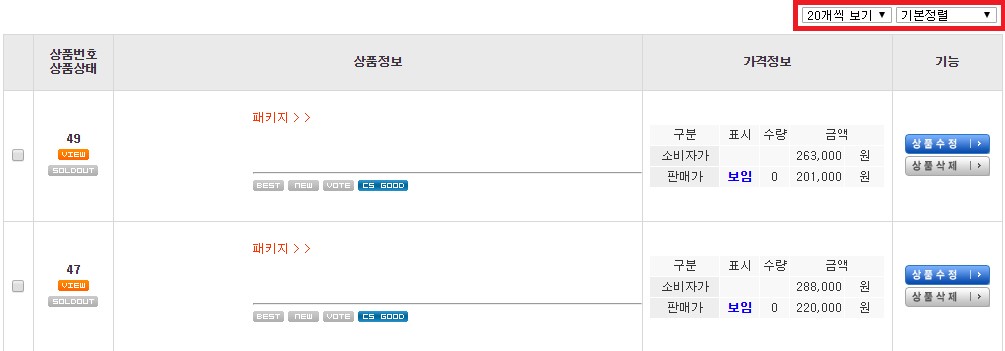
F.
Products list. You can set the status (sold out/best/new/recommendation) of the product in the product list.
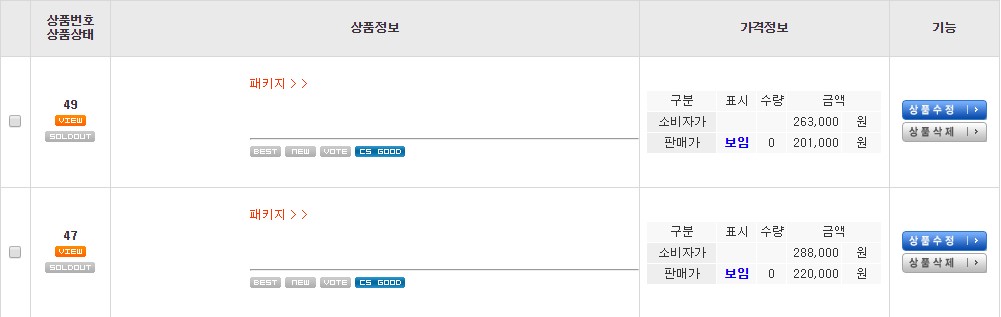
G.
You can set the status of product inquiry or sold out in the product number and product status.
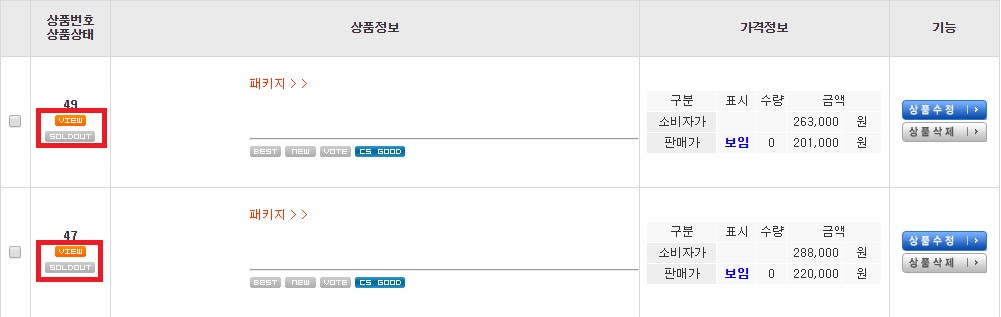
I.
If the button is gray, then it means that it is inactive
II.
VIEW = You can set whether or not to display product in the shopping mall. If it’s activated, the products will display in the shopping mall.
III.
SOLDOUT = means out of stock.
H.
Through the button on the bottom side
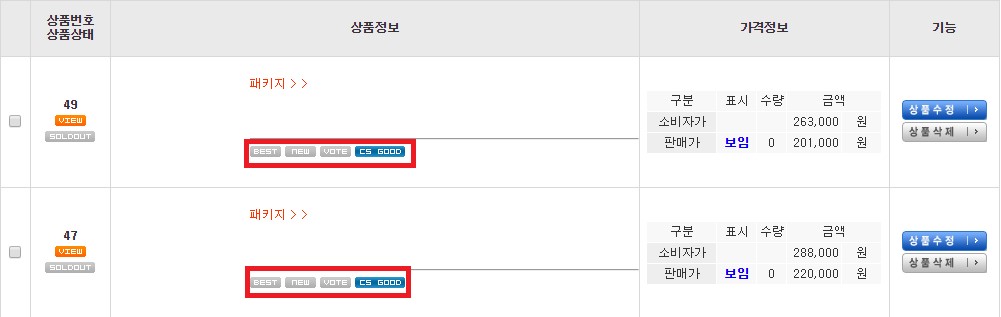
I.
If the button is gray, then it means that it is inactive
II.
BEST=Best product
III.
NEW=New product
IV.
VOTE=Recommending product
I.
The price information section shows consumer price, sales, and whether the amount of money is displayed in the operation of the shopping mall. This amount can not be modified on the current screen, and when modified, click Modify Product under Features to modify the price of the product and display settings.
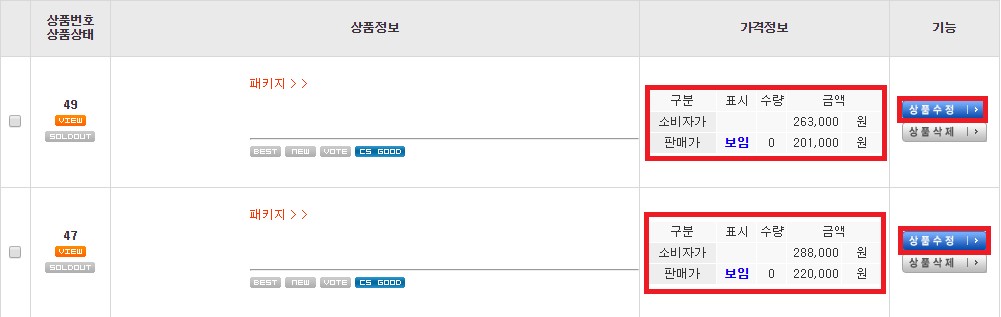
J.
To delete product, click [Delete] button.