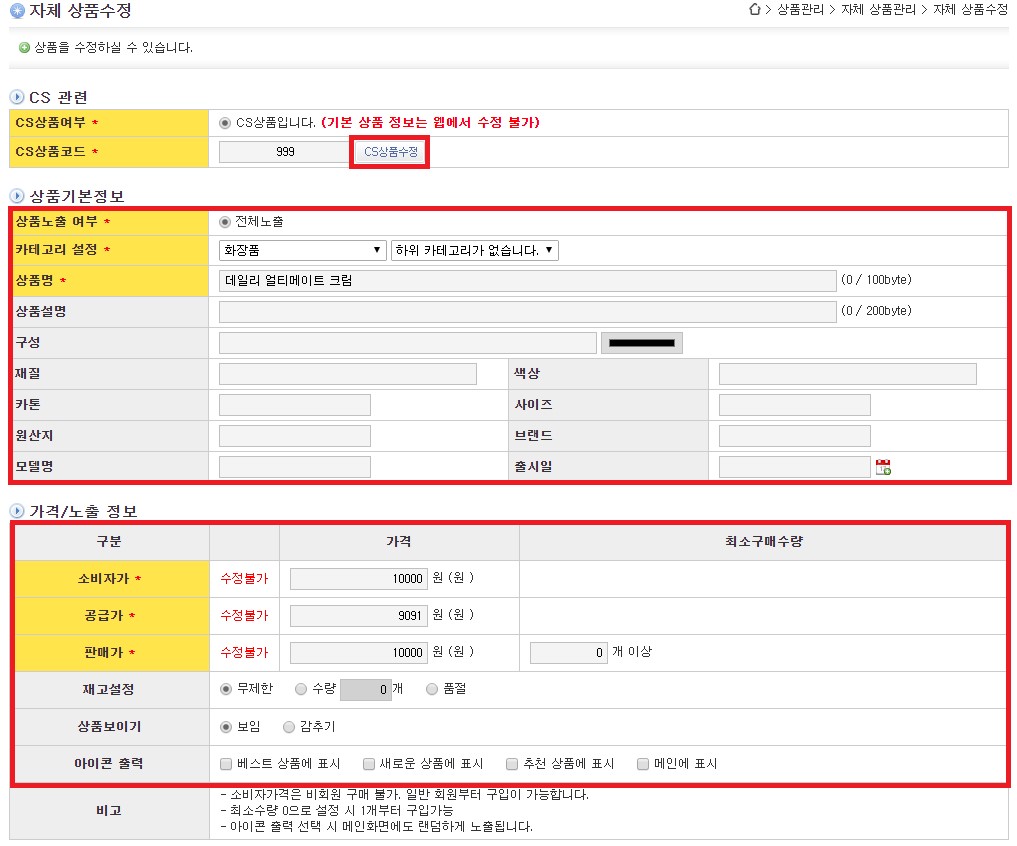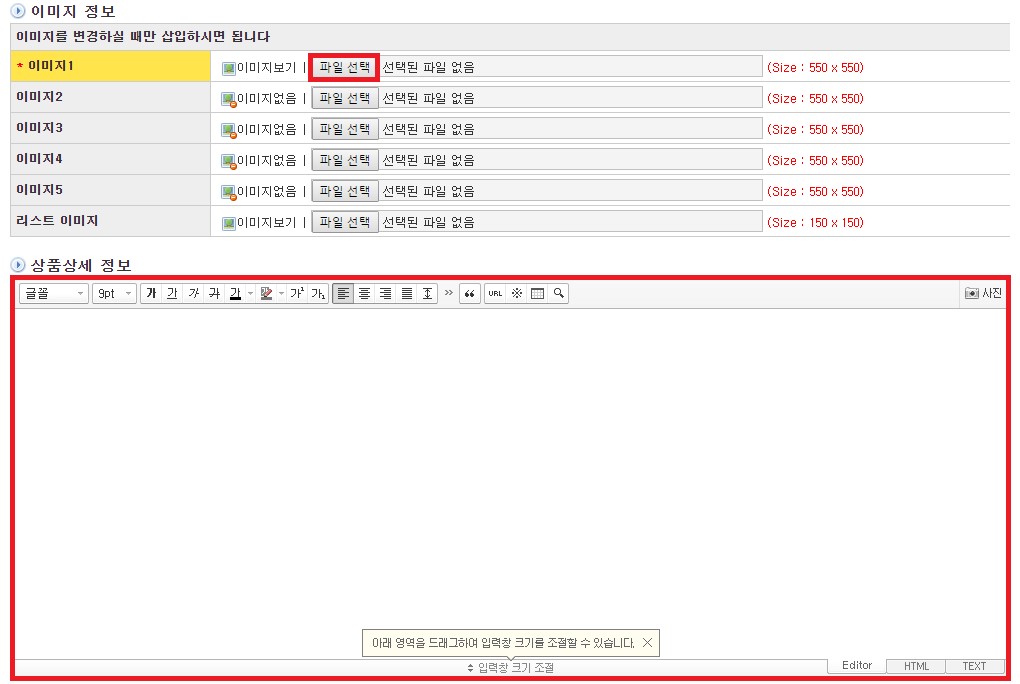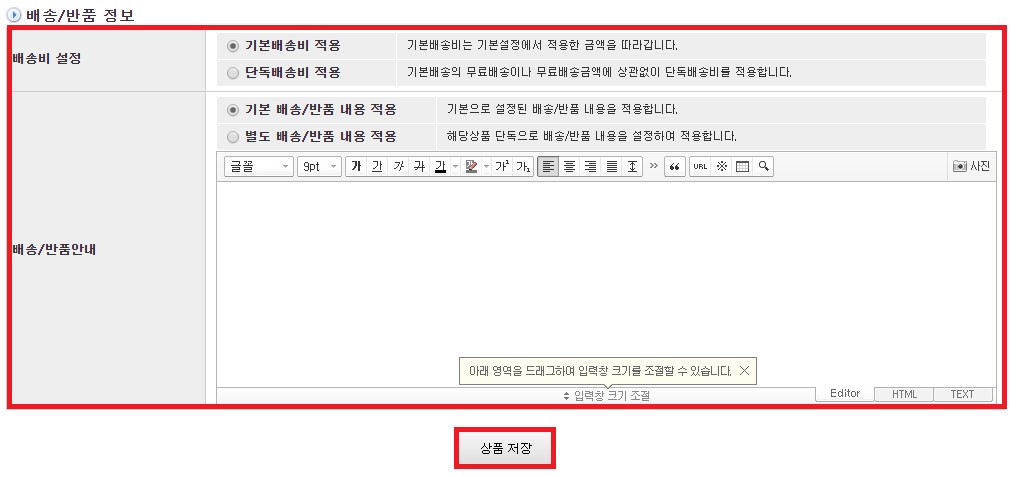Register product
Shopping-mall Management Manual
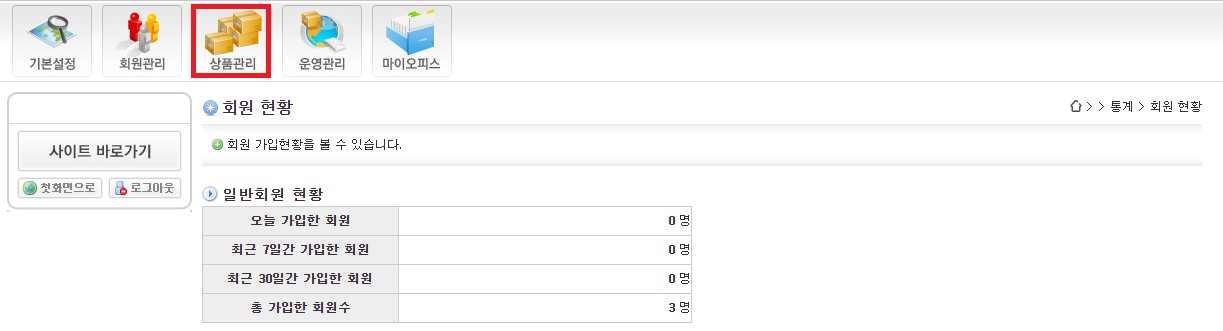
A.
To add new product, click [Register product] button.

B.
Search the registering product by [CS product search]
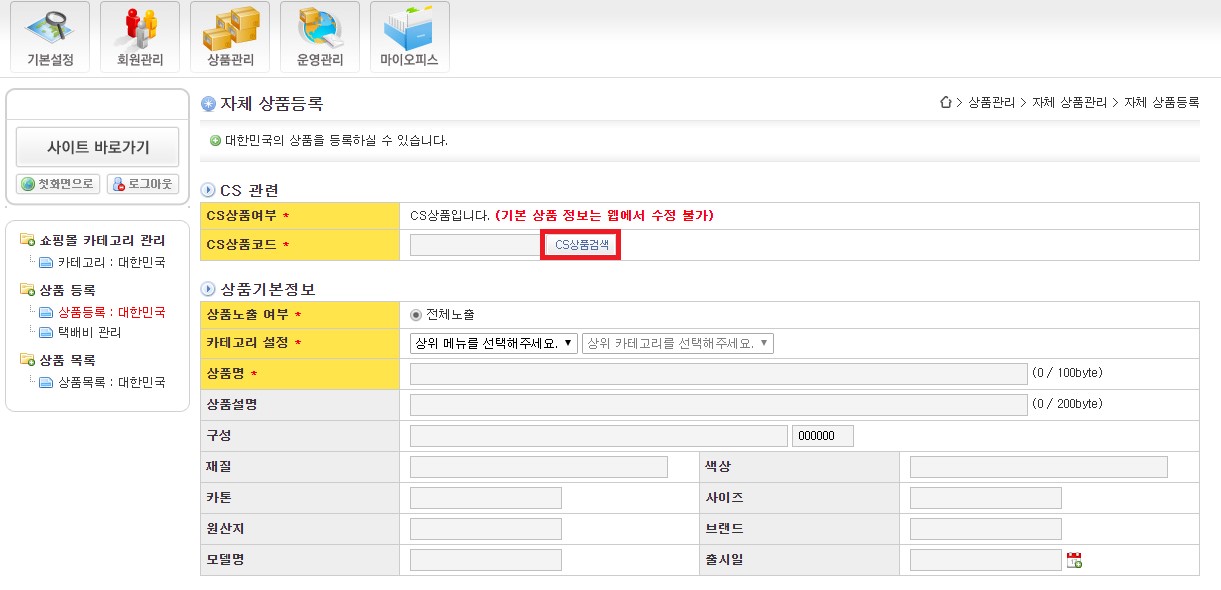
C.
Search newly adding product in the shopping mall, then select.

I.
Registering product can be done by CS program. The product registered in CS program will automatically interlock with the web-shopping mall. Therefore, to register product in shopping mall, firstly, the user need to register the product in the CS program.
II.
So the product should be registered at CS program before uploading in shopping mall. Products that are not registered at CS program cannot be uploaded at online-shopping mall.
D.
Set product’s basic information and able/disable setting.
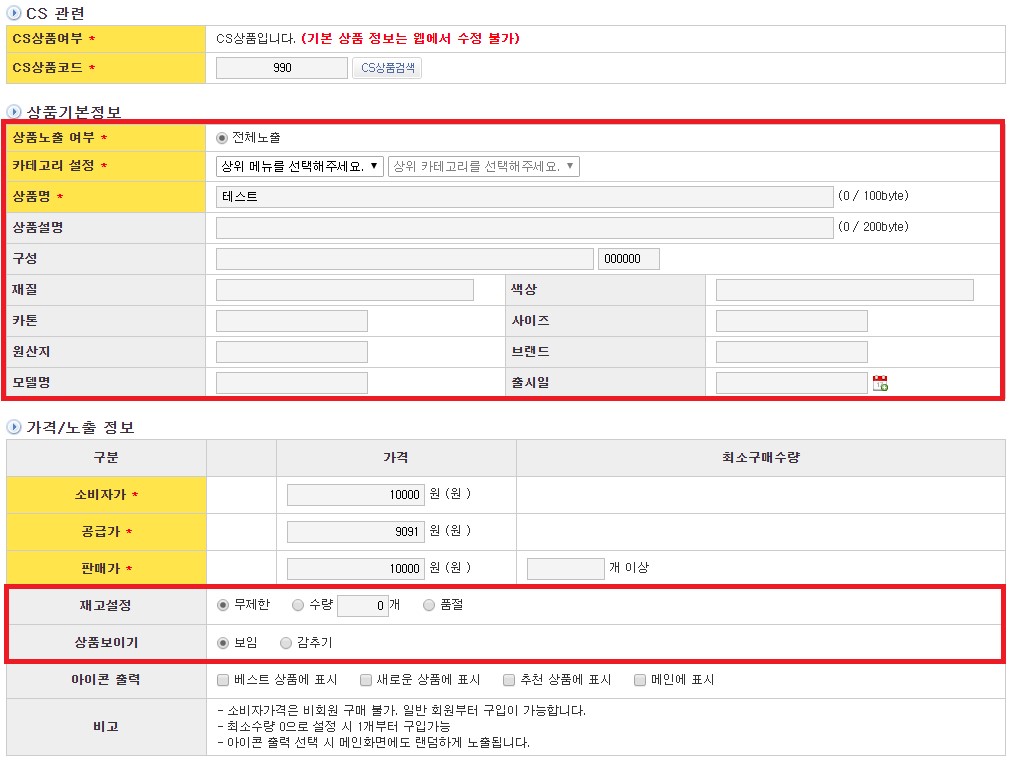
I.
Input thumbnail(product image) through selecting image. Maximum number of image is five, select inserting image from image 1.
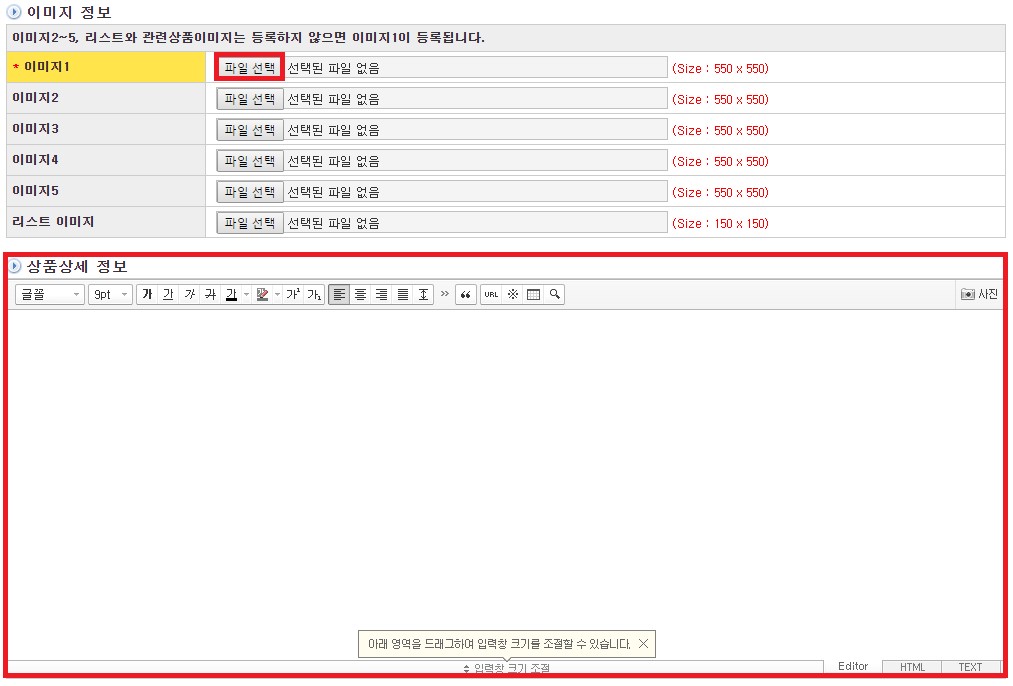
II.
이미지 첨부 후, 상품상세 정보에 상품에 대한 설명문과 상품에 관한 주의사항 등을 입력할 수 있습니다. 오른쪽의 사진버튼을 통해 이미지를 삽입할 수 있습니다.
E.
Enter delivery/return information.
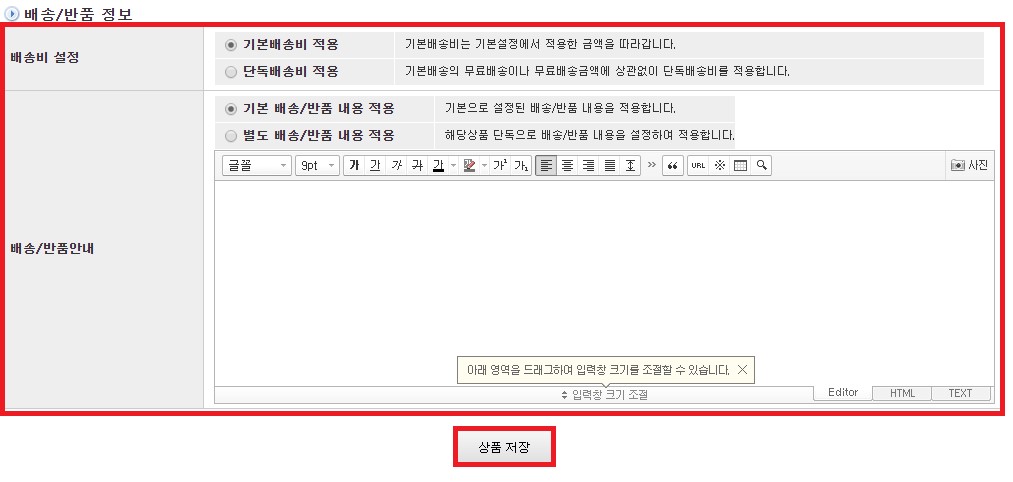
I.
If you have anything specific about your return or product you registered, please check ‘apply separate delivery/return information’, and fill out separate fields for registration.
A.
The user can edit product in product list. Select the product that will be edited, then click edit.
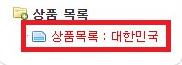

B.
To edit product, click [Edit product] button and check the editing product’s information. Then click [Edit CS product] button. Then interlock the product which is registered at CS program.
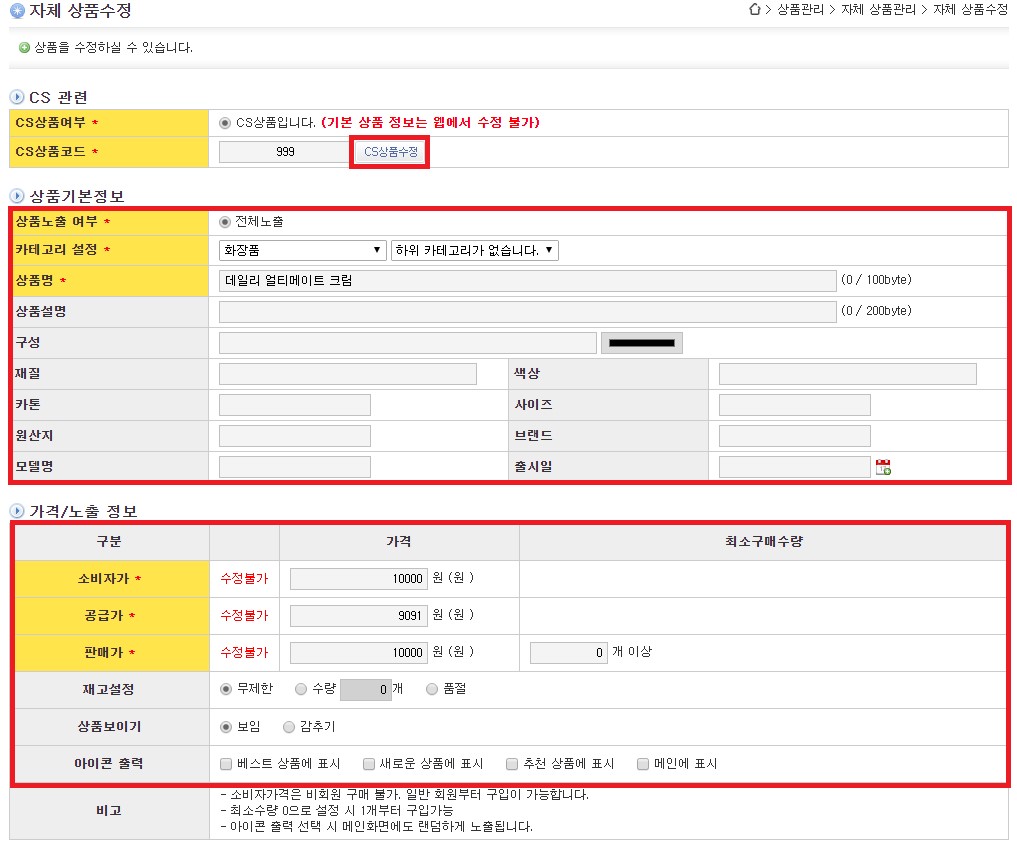
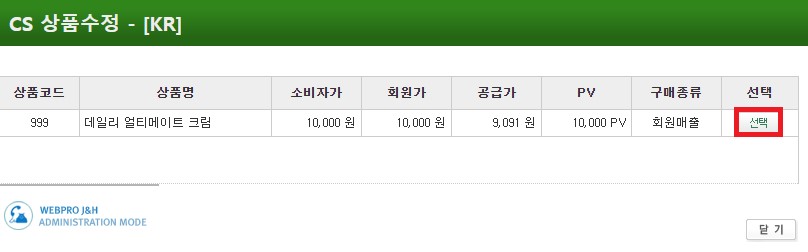
I.
First, edit product information at CS program, then re-load the product in web.
II.
If the user modify information except for the yellow-highlighted field information (name of the product, price, PV, etc.) but to edit image or product details, the user can skip interlock step.
C.
Check edited product’s primary information, price, image and etc. then click [Save] to save.